Data Backup Options
Use this window to selection various options pertaining to the zip files created during a data backup.
When identifying a backup location, you can use either local storage (hard drive), network storage (UNC path) or cloud storage (cloud drive mapped as local drive). The least recommended option is local storage unless the application is installed on a Virtual Machine or Server which has storage redundancy (RAID or LUNS). Network storage is recommended since these are typically built on a distributed file storage system which has redundancy implemented by your network or storage administrator. The recommended option is to use cloud storage which has a high degree of storage redundancy, backups (disaster recovery sites) and availability.
Calculate the disk size required based on the amount of data you want to backup, redundancy of data and frequency of backups taken. Consider implementing data cleanup scripts to remove old backup files which will not be needed due to subsequent data backups.
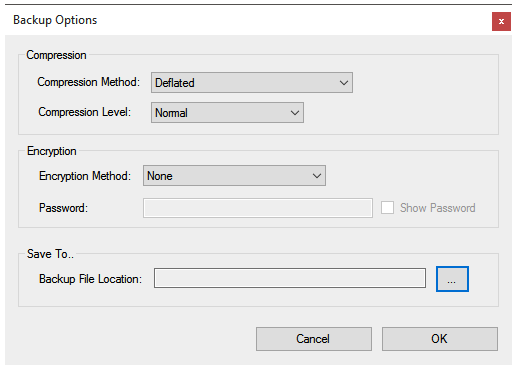
Compression Method
- Stored - No compression or decompression should be applied at all.
- Deflated - Use the Deflate compression method. This is the standard compression and decompression algorithm used by the PKZIP 2.04g format. This algorithm provides fast compression and decompression speeds and achieves pretty good compression.
- Deflated64 - Use the Deflate64 ™ compression method. This method takes longer to compress data than Deflate, but it provides better compression.
- BZip2 - Use the BZip2 compression method. A BWT-based block-sorting algorithm used in zip files created with WinZip 11.0 and up. An excellent alternative to Deflate and Deflate64 when speed can be traded off.
- LZMA - Use the LZMA compression method. The Lempel-Ziv-Markov chain-Algorithm (LZMA) uses an improved and optimized version of the Lempel-Ziv (LZ77) compression algorithm, backed by a Markov chain range encoder. It uses a variable dictionary size. Used in zip files created with WinZip 12.0 and up.
LZMA typically provides much better compression than the Deflate and Deflate64 algorithms at the expense of speed and memory usage when compressing. It also typically provides compression ratios a little better than BZip2/BWT and PPMd while being a little faster. Compression usually requires (
* 11.5 + 6 MB). Decompression is usually fast and requires + 16K. - Burrows Wheeler - Use the BWT compression method. The raw BWT block-sorting algorithm. Produces smaller compressed output than the BZip2 method, but is not compatible with WinZip. It is compatible with zip files created using the BWT compression method offered by Xceed Zip for .NET. Users of the Xceed Zip Self-Extractor Module can use the BWT method by using the XCDSFXBZ.BIN binary.
Compression Level
- None - No compression. Files are stored in the zip file as raw data.
- Lowest - Minimum compression. This setting takes the least amount of time to compress data. For the Deflate compression method, when compared to the Normal setting, this setting usually gives noticeably faster compression times in exchange for about 1% to 15% larger compressed files. For the LZMA compression method, the dictionary size will be 64K.
- Normal - Normal compression. This is the best balance between the time it takes to compress data and the compression ratio achieved (this statement applies to both to the Deflate and the BWT compression methods). For the LZMA compression method, the dictionary size will be 32MB.
- Highest - Maximum compression. This setting achieves the best compression ratios that the compression algorithm is capable of producing. For the Deflate compression method, when compared to the Normal setting, this setting significantly increases compression time for only slightly smaller compressed files. We recommend that you use this setting only when you really need to achieve the smallest possible files and when compression time is totally unimportant. For the LZMA compression method, the dictionary size will be 64MB.
Encryption
- None - No encrytion applied.
- Compatible - Traditional zip encryption (weak).
- WinZipAES - WinZip 9.0's AES encryption (strong).
Password
Password to use if encryption method is not “None”.
Backup File Location
Location to write the backup zip files to. This can be either local storage, network drive (UNC path), or cloud storage mapped as a local drive.
Include “%TIMESTAMP%” in the filename to replace it with the current timestamp to prevent overwriting existing files