Links
Links allows users to visualize the relationships between objects in their Salesforce Org. You can access links by either selecting the View menu items clicking the Links item (available in Transfer window) or by click the Custom.. drop-down menu item from the check boxes on the individual records on the grid.
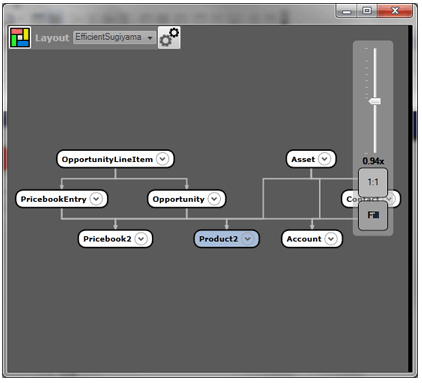
Layout
Relayout the current graph to alternate positions of objects.
Changes the layout algorithm used to position the objects. Valid layouts are:
- Circular
- Tree
- FR
- Bounded FR
- KK
- ISOM
- LinLog
- Efficient Sugiyama
- Compound FDP
Opens the Advanced options for the currently selected layout algorithm.
Prints the current window layout
Use this to search an object in the window.
Zoom
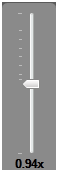
Drag the handle to up (Zoom In) or down (Zoom Out) to change the zoom level of the graph display.
Changes the graph zoom level to fit the actual size of the graph elements.
Changes the graph zoom level to fit all of the graph elements in the current window.
Custom Selection
To select individual objects you want to include, click the objects (the color will turn Green when clicked) you want to include.
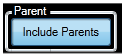
If selected, the application will automatically include the parent objects of the object you are trying to include.

Identifies the level of child objects to automatically include when selecting individual objects.