Sync Metadata
Quickly compare and copy metadata between environments. Select the files/folders to copy, click the ">>" button and click "Validate"/"Deploy".
Use the CTRL+A or CTRL+SHIFT shortcut keys to select all files/folders or a range of files/folders.
Double-click a file to open a side-by-side view of the file in WinMerge. Visit WinMerge to download the latest version.
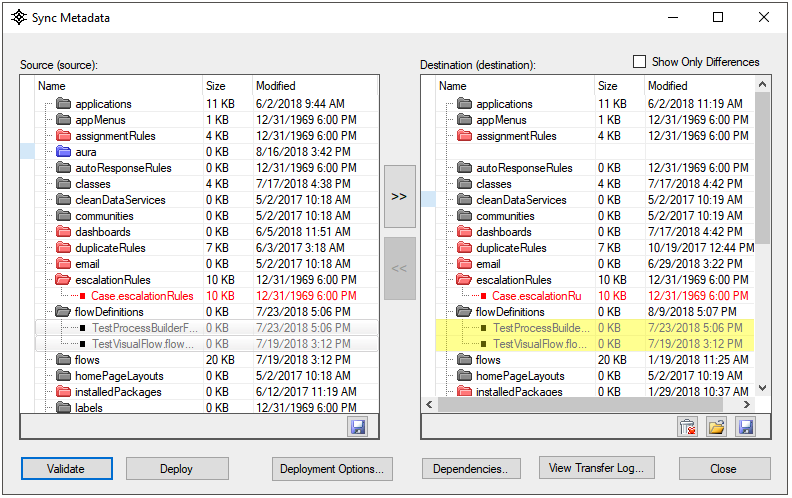
Show Only Differences
If checked, only files with differences will be displayed.
Validate/Deploy
Use this button to validate/deploy the highlighted metadata files. The application will check to ensure all the related ".meta-xml" files are also included with the deployment package.
Deployment Options
This window will display options to strip out certain XML tags which are known to be difference between Salesforce versions to ensure a successful deployment. The window can also be used to control the All or None option when deployment option.
Use the All or None option to indicate whether to roll back all metadata changes when some of the records in a deployment result in failures.
Use the "Blank out Apex Pages" option to strip out the body of Visualforce Pages only keeping the prototype (i.e. return value, function name, parameters). This is useful when deploying Apex Classes or other metadata types which are dependent on Visualforce pages.
Dependencies
This window will open the Metadata Dependencies window which will compile apex code and search through XML files to find dependent files for the files which have been highlighted for deployment.
Delete
Use this button to open the Delete Metadata window which will compare the metadata between the source and destination environment and find all of the extra metadata components which exist on the destination environment.
Save
The Source save button will save the metadata package downloaded from the source environment. The Destination save button has multiple options:
- Original Package - saves the metadata package downloaded from the destination environment.
- Modified Package - save the metadata files the user selected to deploy.
- Deployment Package - same as "Modified Package" option but also includes the package.xml file.
Load
Use this button to select a deployment package to load for the destination environment.