Data Rollback
When opening/creating a new rollback project, you can browse the data taken during the backup process.
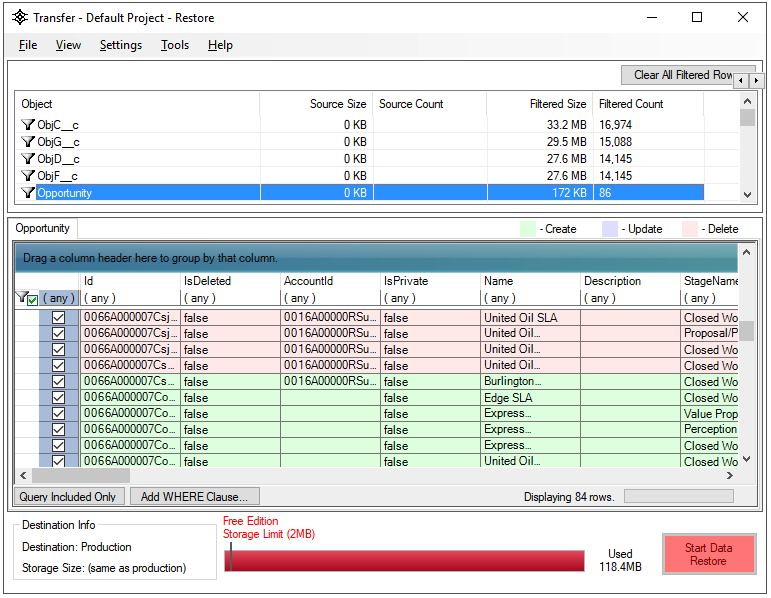
- A green color signifies that the record was previously deleted so it must be re-created.
- A purple row color signifies that the record was previously modified and needs to modified. Records in purple may also contains fields which are highlighted in yellow to signify the specific field which was modified. If you hover over the field with your mouse cursor, a tool tip will show the current value of that field in the org you are rolling back data into.
- A red row color signifies that the record was previously created so it must be deleted.
If you want to selectively restore data records (not just all records in the zip file), you can click the “Clear all Included Records…” button and then select the data you want to restore (and specify the level of related child records).
Use the External Ids window to specify the destination field as "Id" when restoring or rolling back data to the original Salesforce environment. If restoring/rolling back data to a new environment, the default external id settings should be used.
To begin restoring the data, click the “Start Data Restore” button.